CURRENCY
UNC is a premium currency in World War 3. You can use UNC to purchase new in-game content from the Shop.
UNC can be purchased through this page. Log in with your World War 3 account, then select the amount of UNC you wish to purchase. Follow the instructions to complete your purchase, making a note of your order number if applicable.
Your UNC can be transferred to your account at the top of this page. Select your required amount, confirm that your details are correct, and finalize the transfer to top up your in-game UNC balance (this may take a short while to become available in-game).
You can use MasterCard, Visa, Mada, and MIR payment systems for transactions.
Payment in different currencies may be possible depending on your region.
Most purchases are processed immediately, but in some cases, this may take up to one hour. Check the status of your purchase by refreshing this page.
If you’re still experiencing issues, please contact Support.
PAYMENT
To adjust the language when purchasing content for World War 3, go to the World War 3 Launcher, enter your settings, and change the language to your preferred option. Return to the payment window to resume your transaction (you may need to refresh or restart your transaction to update your language setting).
No. You should only make payments with a payment method that supports transactions in your local currency. If you do not, your payment may be declined.
First, ensure that you are using the correct account. Secondly, the Steam Overlay needs to remain open while making purchases. If you have closed it during the process, restart your game and attempt your purchase again.
You should also ensure that the Steam Overlay is activated in both in-game and Steam settings.
If you are still experiencing issues with purchases on Steam, please contact Support.